本記事では、df, duコマンドを用いてディスク容量の空き容量を確認する方法や、ディレクトリを容量の大きい順に表示する方法をご紹介します。
df
ディスクの空き領域を確認
dfコマンドはディスクの空き領域を表示します。
主に-hオプションと共に使用します。
# 使用中のディスク容量と空き容量を確認
# -h --human-readable M,Gなどサイズ文字を付与
df -h
出力結果は以下の通りです。
Filesystem Size Used Avail Use% Mounted on
overlay 108G 39G 70G 36% /
tmpfs 64M 0 64M 0% /dev
shm 5.8G 0 5.8G 0% /dev/shm
/dev/root 2.0G 1.2G 812M 59% /sbin/docker-init
tmpfs 6.4G 28K 6.4G 1% /var/colab
/dev/sda1 81G 41G 41G 51% /etc/hosts
tmpfs 6.4G 0 6.4G 0% /proc/acpi
tmpfs 6.4G 0 6.4G 0% /proc/scsi
tmpfs 6.4G 0 6.4G 0% /sys/firmware
その他オプション
--helpオプションでその他のオプションを確認することができます。
df --help
出力結果は以下の通りです。
ただし、使用機会があるのは-h, -aくらいかもしれません。
Usage: df [OPTION]... [FILE]...
Show information about the file system on which each FILE resides,
or all file systems by default.
Mandatory arguments to long options are mandatory for short options too.
-a, --all include pseudo, duplicate, inaccessible file systems
-B, --block-size=SIZE scale sizes by SIZE before printing them; e.g.,
'-BM' prints sizes in units of 1,048,576 bytes;
see SIZE format below
-h, --human-readable print sizes in powers of 1024 (e.g., 1023M)
-H, --si print sizes in powers of 1000 (e.g., 1.1G)
-i, --inodes list inode information instead of block usage
-k like --block-size=1K
-l, --local limit listing to local file systems
--no-sync do not invoke sync before getting usage info (default)
--output[=FIELD_LIST] use the output format defined by FIELD_LIST,
or print all fields if FIELD_LIST is omitted.
-P, --portability use the POSIX output format
--sync invoke sync before getting usage info
--total elide all entries insignificant to available space,
and produce a grand total
-t, --type=TYPE limit listing to file systems of type TYPE
-T, --print-type print file system type
-x, --exclude-type=TYPE limit listing to file systems not of type TYPE
-v (ignored)
--help display this help and exit
--version output version information and exit
du
ファイルシステムのディスク容量を確認
duコマンドはファイルシステムのディスク容量を表示します。
主に-hオプションとディレクトリを指定して使用します。
# ファイルシステムのディスク容量を表示
# /content 直下のファイル、ディレクトリのサイズを表示
du -h /content
出力結果は以下の通りです。
8.0K /content/.config/configurations
60K /content/.config/logs/2022.07.28
64K /content/.config/logs
96K /content/.config
55M /content/sample_data
55M /content
階層数を指定してファイルシステムのディスク容量を確認
-dオプションを指定することで、指定の階層以下のファイルシステムをまとめて合計して表示します。
# -d --max-depth 指定の階層数でまとめて出力
du -h -d 1 /content
出力結果は以下の通りです。
96K /content/.config
55M /content/sample_data
55M /content
.config以下の階層がまとめられています。
容量の大きい順にソート
sortコマンドと組み合わせることで、各ディレクトリを降順に表示できます。
# -d --max-depth 指定の階層数でまとめて出力
# 出力結果を降順(大きい順)でソート
du -h -d 1 /usr | sort -h -r
出力結果は以下の通りです。
33G /usr
24G /usr/local
8.3G /usr/lib
261M /usr/share
238M /usr/include
189M /usr/src
149M /usr/bin
8.0M /usr/lib32
3.7M /usr/grte
2.5M /usr/sbin
4.0K /usr/games
/usr直下のディレクトリが大きい順に表示されます。
まとめ
PCの空きが少なくなった場合や、ふとPCの整理を思い立った時などに毎回検索していたので、
よく使用するコマンドをまとめてみました。
どなたかのお役に立てば幸いです。
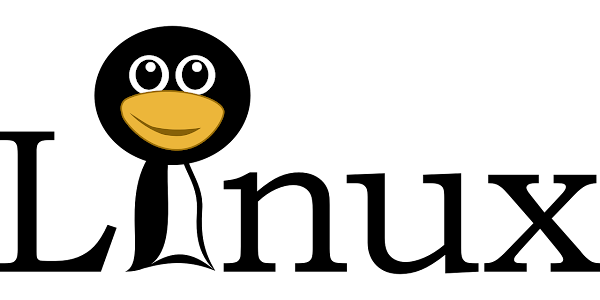






0 件のコメント :
コメントを投稿